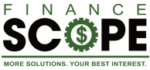Wider World of Business
Did you know there are currently more than 10 million websites linked up to Google Analytics? Google shared that figure in a recent report. While millions of sites have the software installed, there is currently no information available on whether site owners are using it effectively or at all. Sometimes, people are simply too pressed for time to bother or too intimidated by the interface to explore all the helpful data behind the curtain. But not to worry. There are a number of simple shortcuts and tips that can help you get to know Google Analytics in no time.
One important thing to remember: While there is a learning period — as with anything else — understanding how you can use Google Analytics for your business should be considered mission critical. You’re missing out on some valuable insights if you don’t use it, or a similar analytics program. The data you collect will help you measure your ROI, quantify the value of your marketing efforts, and help you set and achieve sales goals.
When it comes to SEO and social media marketing, tracking your ROI (return on investment) is critical. This is especially true if you are bringing in income from your site. If you’re just getting started with Google Analytics, it’s easy to feel intimidated by the data.
Google Analytics Guide to Strategies for Collecting Data Optimize for Mobile
Having a website that is optimized for mobile is critically important. A recent report by Pew Internet reveals that 56% of adults in the U.S. have smartphones and over one-third own tablets. You can use Google Analytics to help uncover data about how your site is performing for your mobile customers.
When you are viewing your dashboard:
Click “Audience”
Select “Mobile”
Select “Devices”
This pulls up a chart that reveals some critical information about how mobile customers are using your site. You can track everything from:
Total visits
Bounce rate
Engagement
Which mobile device your audience used to access your site
If you are interested in seeing how mobile users are responding to your site, review two specific metrics:
Compare Your Bounce Rate With the Bounce Rate for Mobile Users
Are the rates about the same, or are bounces from mobile users higher? If you notice that abandon rates are elevated among users on mobile devices, it may be time to look at your mobile strategy. Take the time to evaluate how your site looks on different smartphones and tablets. Share your findings with a professional web designer when you’re discussing how you can improve the site experience for mobile users.
Evaluate the Abandonment Rates by Specific Device Users
This will help provide some valuable insight into how your site is performing on certain smartphones and tablets. If bounce rates are higher for a specific device, it’s critical that you find a way to access one of those devices to take a look at your site. Chances are there’s probably an issue with how it’s rendering for those particular device users.
Another important thing to keep in mind is that Google has recently emphasized the importance of mobile optimization when it comes to their search engine rankings. So you’ll want to make sure your site renders well across different devices.
Examine User Behavior of Specific Segments
Everyone who visits your site matters to your business. But it’s essential that site owners pay attention to the value of certain customers. For example, maybe you’re running a PPC (pay per click) campaign for your business, and every click costs you money. It’s especially important to understand the effectiveness of your campaign and track those conversions.
In order to get down into the nitty-gritty of your site’s user behavior, you can use the Google Analytics advanced segmenting tool to track how your customers are accessing your site and whether they are taking the desired action.
It’s easy to start tracking this:
Click “Audience”
Select “Advanced Segments” (It should give you the option to select a number of different options.)
Click “Paid Search Traffic”
Click “Non-Paid Search Traffic”
Click “Direct Traffic”
Click “Referral Traffic”
Click “Apply”
You can now view data for specific traffic metrics of site visitors. This allows you to check on things like your PPC abandonment rates and modify your campaigns to help meet your sales goals. Or if you notice that you are getting high volumes of referral traffic, consider writing a few targeted guest posts to help attract more potential customers. Take the time to do a deeper dive into Advanced Segmentation.
You can also check out important areas across your site such as:
Ecommerce Statistics
Are you selling things on your website? If so, this is worth a look. It can provide you with better knowledge of who your customers are.
Set Goals
You also have the option of creating goals funnels within GA. Goals funnels let you track how your site visitors are converting. For example, whether they are signing up for your newsletter or downloading your white papers.
Sources of Traffic
How are mobile users behaving on your site? Compare this to desktop users. Use this information to help plan your mobile strategy moving forward.
Don’t just stop with the basic statistics if you want to truly understand visitor behavior. A more in-depth look will help you tailor your site to meet the needs of different users.
Create Stronger CTAs through In-Page Analytics
Compelling calls to action help improve your sales conversions. And it isn’t just your copy you need to be paying attention to; it’s your site design as well. If you are hoping to improve your calls to action, why not try some A/B testing?
Simply put, you create two styles of a page with a small difference. Maybe it’s a button with a specific call to action, and you design one in blue and one in red. Test them out to determine which version improves your sales conversions. Split testing is highly effective, but can also be time consuming.
GA’s In-Page Analytics feature lets you see which landing pages are converting best. It tracks click percentages on different pages. You can also use it to see how close you are to meeting specific site goals. The report is both rich in data and highly visual. Site owners can use this feature to answer key questions such as:
- Are visitors responding to your CTAs?
- Does your site design drive traffic to key content?
- What do visitors click on when they check out your site?
- Does your site have a distraction – maybe a pop-up or live chat feature – that’s getting in the way of important content?
- Which menu items are most frequently clicked by visitors?
The In-Page Analytics feature also lets you understand what’s “above the fold.” Popular in the newspaper industry, this references what your visitors are seeing when they land on your site. Are you using this area to showcase your most important content? To find out, click on “Browser Size” in the middle menu bar while using the In-Page feature.
Google Analytics is an important tool for any site owner. It sheds light on critical data that you can use to optimize your site for different devices, improve your sales conversions, and meet your business goals. So don’t be intimidated by the interface. Dive in and learn how to use this important tool — you’ll be glad you did.
Do you have any helpful tips?